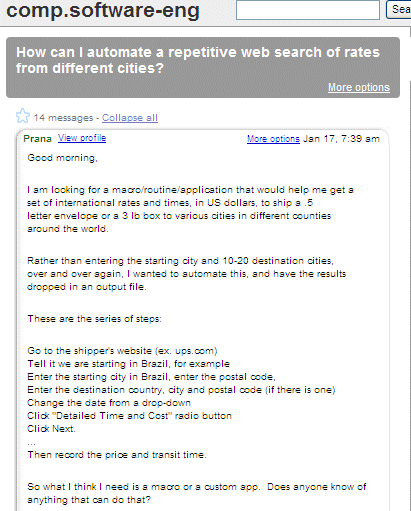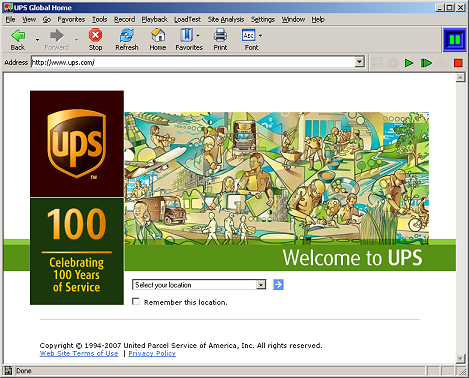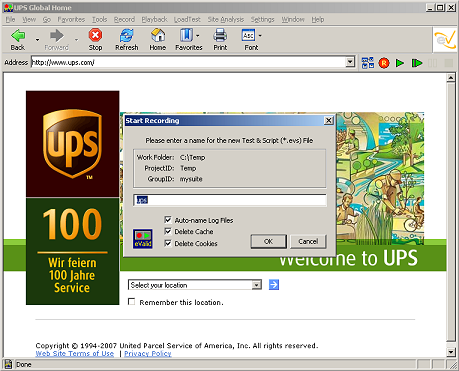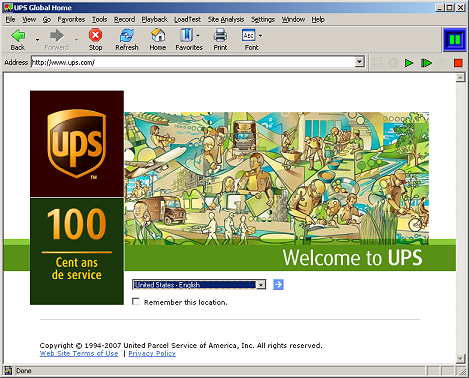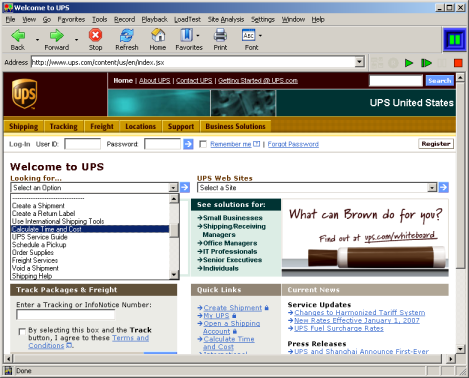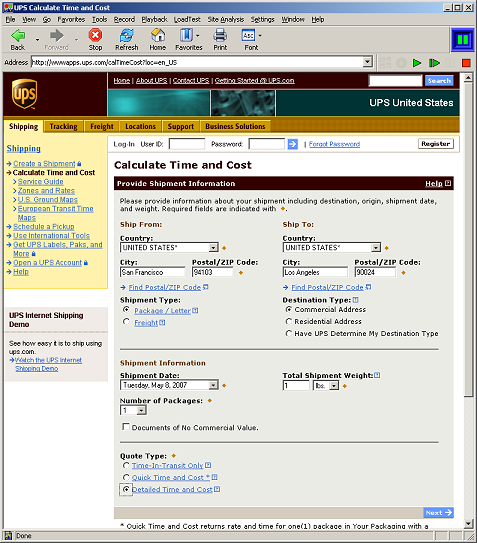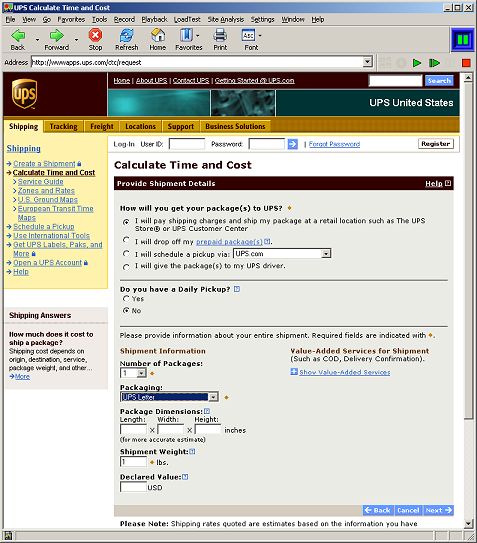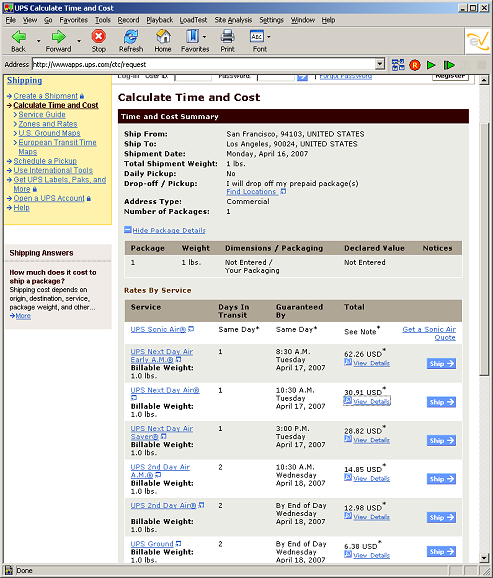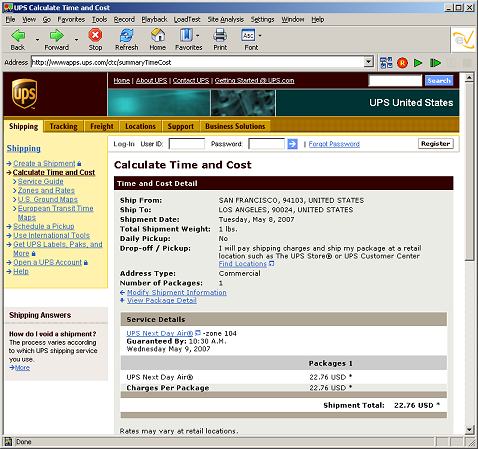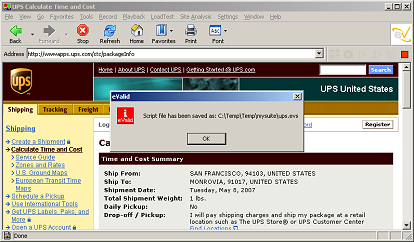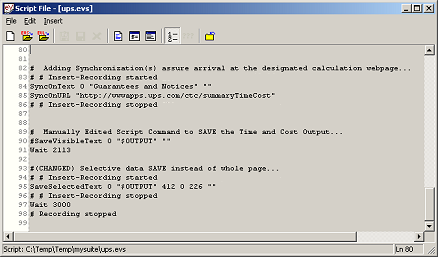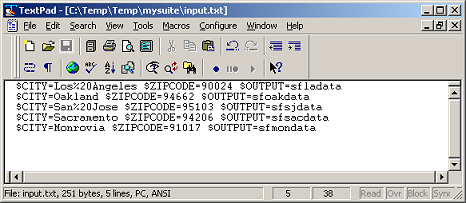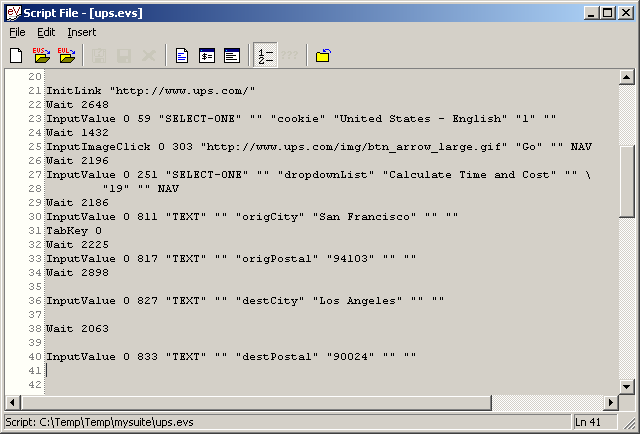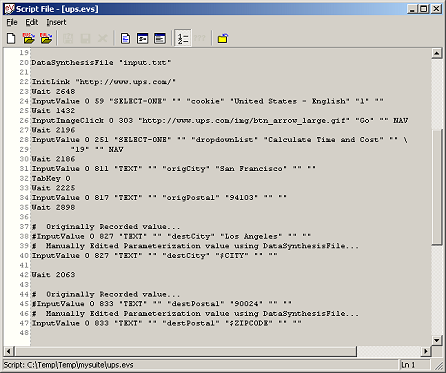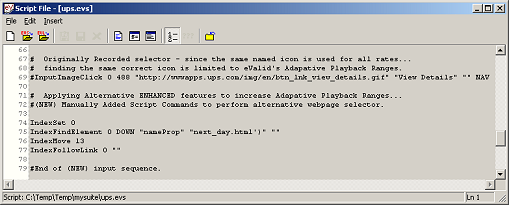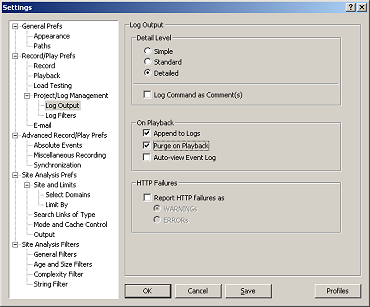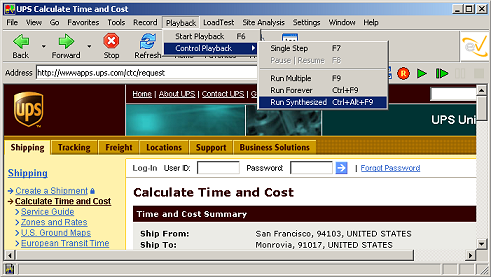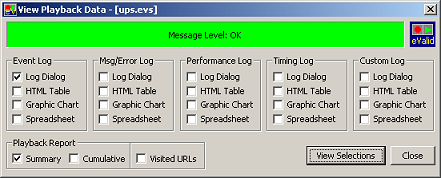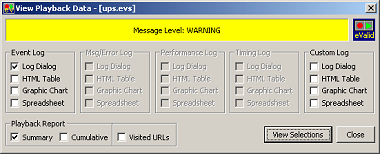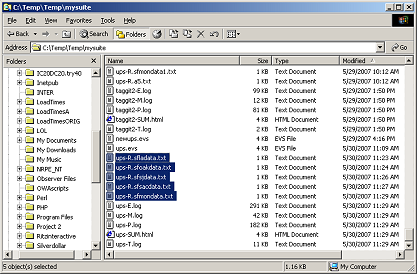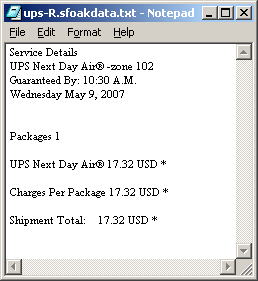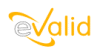
|
eValid™ -- Automated Web Quality Solution
Browser-Based, Client-Side, Functional Testing & Validation,
Load & Performance Tuning, Page Timing, Website Analysis,
and Rich Internet Application Monitoring.
|
|
eValid -- UPS Rate Estimation with Motion Commands
eValid Home
Summary
This page presents an eValid solution to a publically posed problem that
requires analyzing a website to extract rate information.
The script involved:
- Navigates into the target website, a shipping company.
- Selects (from a parametric list of user-supplied values) an origin city and a destination city.
- Navigates to the rate calculation page.
- Saves the "Selected" text area containing the rate information for off-line analysis.
The eventual eValid script uses Data Synthesis to incorporate parametric
data (origin/destination city pairs)
so that the rate variations can be studied efficiently.
Problem Statement
Here is the original problem statement,
as posted on comp.software-eng:
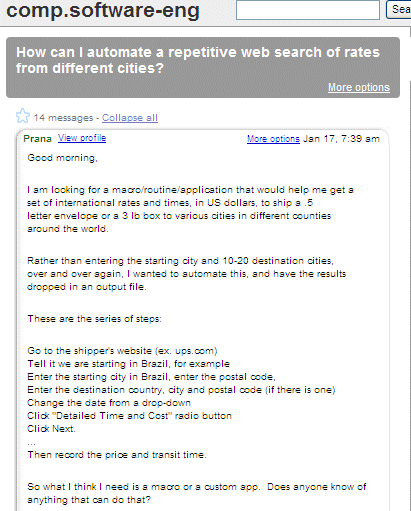
Script Development Process
To develop the time and cost calculation script and save the
Time and Cost
related data,
we organized the script development process into multiple steps,
described here in detail:
- Starting Page
Navigate go to the http://www.ups.com webpage; this is where each playback will begin.
Once there we can proceed to CALCULATE the available Time and Cost for sending a 1 lbs. UPS Letter.
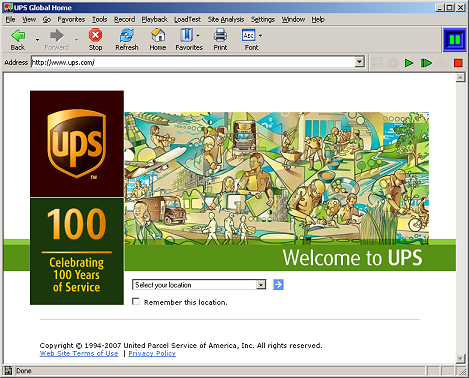
- Choose Script Name
Start the Recording, and choose the script filename, i.e. "ups"...
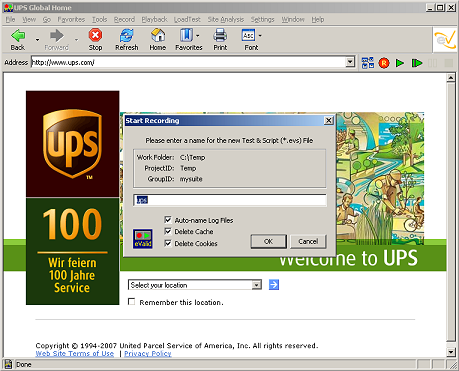
- Choose Location
Choose the location, i.e. "United States - English"...
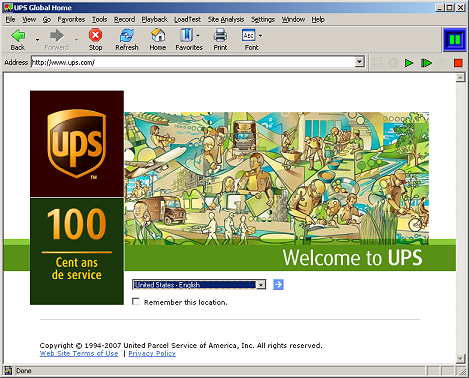
- Select Goal
Select what you are looking for, in this case "Calculate Time and Cost"...
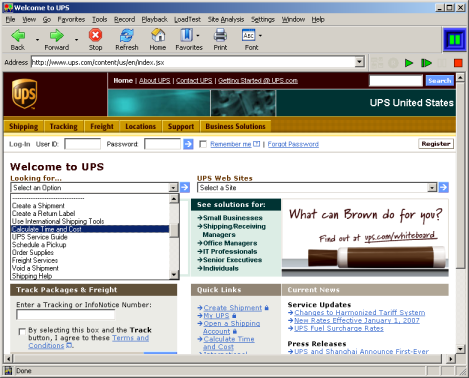
- Provide Shipment Information
Provide the shipment details and then click on "Next"...
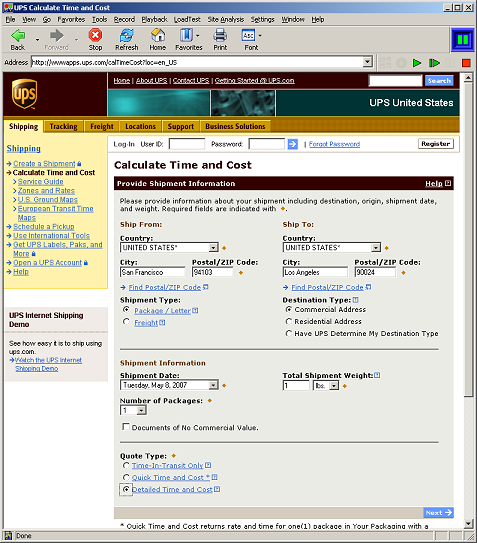
- Provide Shipping Details
Provide the additional required shipment details and then click on "Next"...
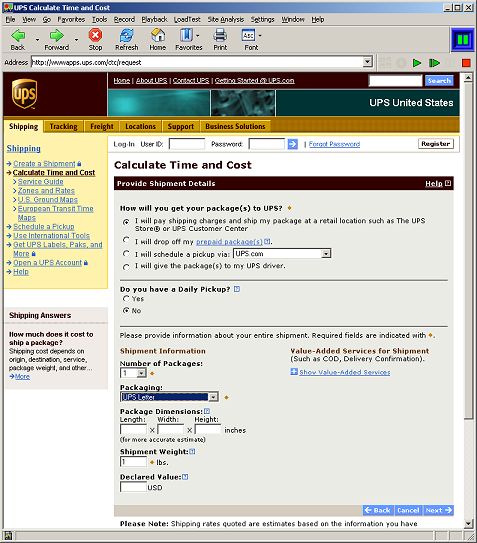
- Results Displayed
At this point in the playback you will see a page that provides the "Time and Cost Summary"
for a variety of shipping options.
This is the page that contains the results you want.
(Later, we'll save the visible text contents of this page for post-run analysis).
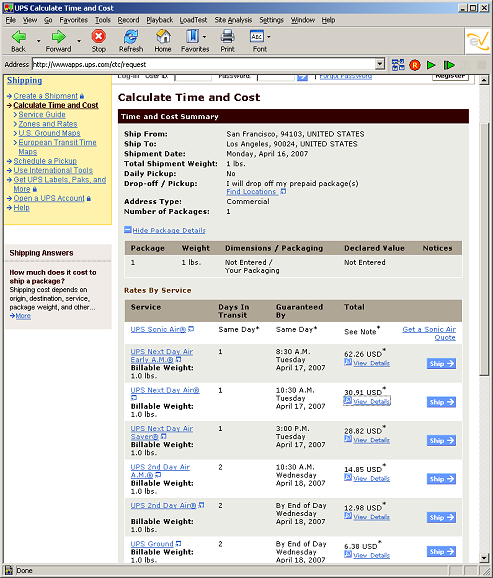
- Selecting the "View Details" Link
For more details, you can CLICK on the corresponding shipping option's icon/link for the "Time and Cost Detail".
This is the page that only contains details for the selected service.
(You can highlight and save selected text contents from this page for post-run analysis).
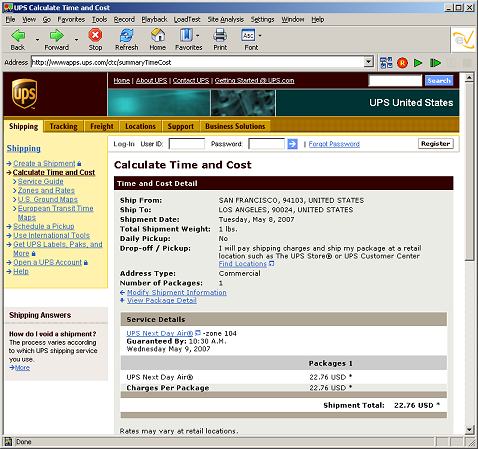
- End Recording
Stop the script recording process and note that the script has been filed in the specified filename.
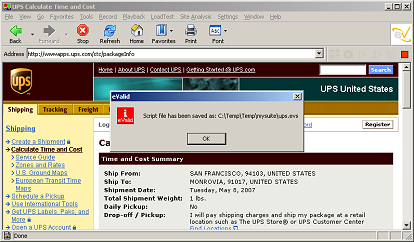
- Adjust Script to Save Data
Now, make a manual edit of the script
to include a "SaveSelectedText" command that will save
all or some of the data on the target page for later analysis.
At the same time, modify the script so that there are
parameters for each of the values that will be substituted automatically.
In this case the variables are $CITY, $ZIPCODE, and $OUTPUT (the name of the output file).
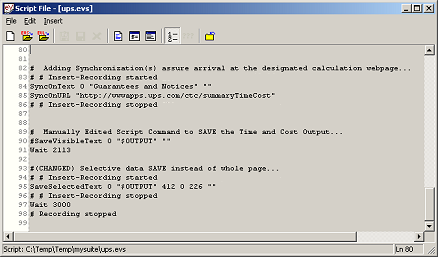
- Set Up Data Synthesis File
We will be using the DataSynthesis feature
to parameterize different input/output shipping cost iterations.
To do this we need to set up a
DataSynthesisFile called input.txt.
We populate this file with
5 predetermined shipping locations
so that, at script playback time, eValid will generate 5 associated service calculations.
The information is passed to eValid as a set of
$NAME/$VALUE pair substitutions.
NOTE: Each $NAME=$VALUE pair is separated
by a space and each iteration is denoted by a RETURN,
also differentiate a character SPACE using %20, etc.
Here is the contents of the Data Synthesis file [for five shipping destination variations]:
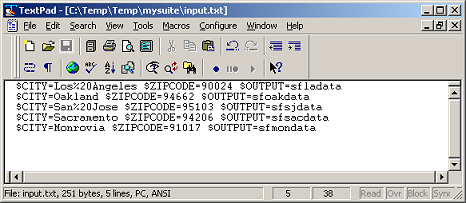
- Add DataSynthesisFile Details To Script
Now, manually edit the .evs script file to include
declaring the "DataSynthesisFile" to be used.
This is the file which contains the $NAME=$VALUE fields.
Before Editing...
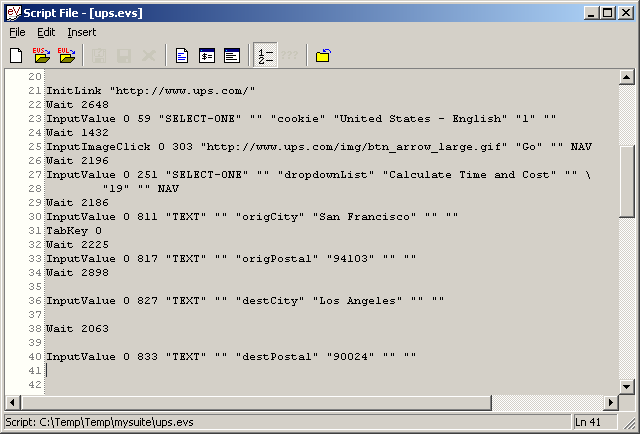
After Editing...
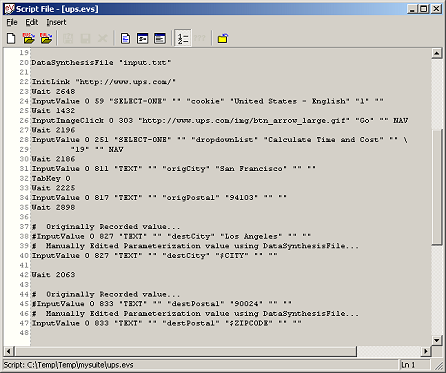
- Add Motion Commands to Arrive at Rate Value
Now, make a manual edit of the script
to include a set of internal index motion moves
so that we can arrive at the desired "View Details" link.
Knowing we are at the right place on the page, we
replace the original "InputImageClick..."
with a IndexFollowLink command.
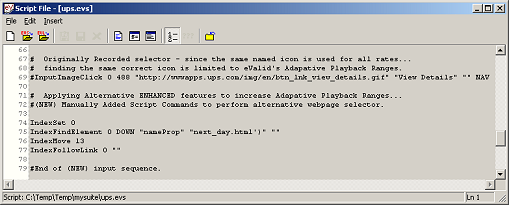
- Choose eValid Settings
Change your "eValid: Settings -> Record/Play Prefs -> Project/Log Management -> Log Output" settings
to those appropriate for a DataSynthesis run.
To generate an event log with all 5 iterations being played back,
we need to make sure that "Append to Logs" is enabled, as shown here:
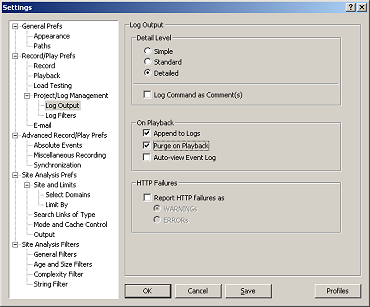
- Start Playback in Correct Mode
To run the script in Data Synthesis mode, you need to make the selection
"Playback->Control Playback->Run Synthesized", as shown here:
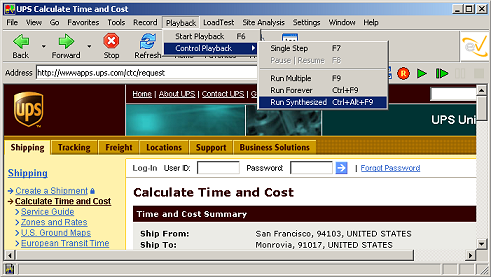
- Wait For Playback Completion
When "Run Synthesized" has reached the end of playback --
having run the script one time for each line in the Data Synthesis file --
eValid will indicate completion, as shown here:
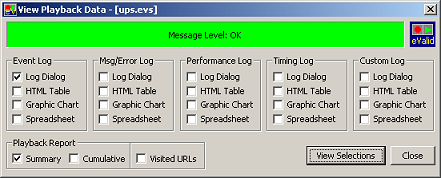
OR, in case any eValid Adaptive Playback actions were needed
to preserve the script integrity,
you'll see this display:
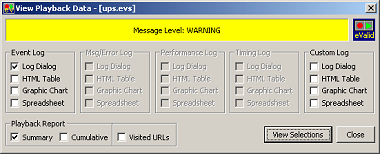
- Confirm Output Files
Play back completion will result in producing five output files,
named according to the specification in the DataSynthesis file.
They contain the data on the service available
for each of the five input pairs.
Here are the files:
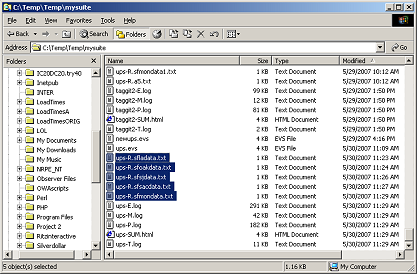
- Examine Output Files
Here is a sample of one of these output files:
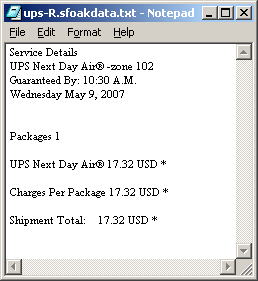
- Completed Script
Here is the eValid script that shows
the results of the recording and script preparation process.
You can download the DataSynthesisFile "input.txt".
CAUTION!
You will probably have to modify the "shipDate"
accordingly, as this page and/or environments may differ from the initial
creation point!
#
# Recording by eValidô V9 Build #291
# Copyright © 2009 by Software Research, Inc.
# Recording made on: Microsoft Windows Vista Service Pack 1 (IE 7.0), HostName "aruba"
#
ProjectID "Project"
GroupID "Group"
TestID "ups"
LogID "AUTO"
ScreenSize 1440 900
FontSize 1
DeleteCache
DeleteCookies
DataSynthesisFile "input.txt"
InitLink "http://www.ups.com/"
Wait 4173
InputValue 0 67 "SELECT-ONE" "" "cookie" "United States - English" "1" ""
Wait 2706
InputImageClick 0 329 "http://www.ups.com/img/btn_arrow_large.gif" "Go" ""
Wait 5101
FollowLink 0 369 "Calculate Time & Cost" "javascript:com_ups_rif.togglePanel('CTC');" "" NO_NAV
Wait 5289
InputValue 0 408 "TEXT" "" "weight" "3.0" "" ""
Wait 5315
InputValue 0 652 "TEXT" "origPostalValue" "origPostal" "94103" "" ""
Wait 4925
# Originally Recorded Value...
#InputValue 0 933 "TEXT" "destPostalValue" "destPostal" "90024" "" ""
# Manually Edited Parameterizataion Value Using DataSynthesisFile...
InputValue 0 933 "TEXT" "destPostalValue" "destPostal" "$ZIPCODE" "" ""
Wait 125
InputValue 0 940 "CHECKBOX" "residentialBox" "residentialBox" "01" "TRUE" ""
Wait 1841
SubmitClick 0 943 "" "" "Continue" "" NAV
Wait 5103
SubmitClick 0 486 "" "0.y" "View Details" "" NAV
Wait 3746
# Adding Synchronization(s) assure arrival at the designated calculation webpage...
SyncOnText 0 "Service Details" ""
SyncOnText 0 "Shipment Total:"
Wait 1779
ValidateSelectedText 0 439 0 "Service Details" ""
Wait 6396
ValidateSelectedText 0 520 0 "Ship To: " ""
# Manually ADDED in Script Commands to SAVE the Time and Cost Outputs...
IndexSet 0
IndexFindElement 0 DOWN "innerText" "Modify Shipment Information" ""
IndexMove +6
ValueGetElement 0 innerText ""
ValueSave "$OUTPUT.txt"
IndexSet 0
IndexFindElement 0 DOWN "innerText" "Guaranteed By: " ""
IndexMove +1
ValueGetElement 0 innerText ""
ValueSave "$OUTPUT.txt" APPEND
IndexFindElement 0 DOWN "tagName" "DD" ""
ValueGetElement 0 innerText ""
ValueSave "$OUTPUT.txt" APPEND
IndexSet 0
IndexFindElement 0 DOWN "innerText" "Shipment Total: " ""
IndexMove +1
ValueGetElement 0 innerText ""
ValueSave "$OUTPUT.txt" APPEND
# End of script.
|